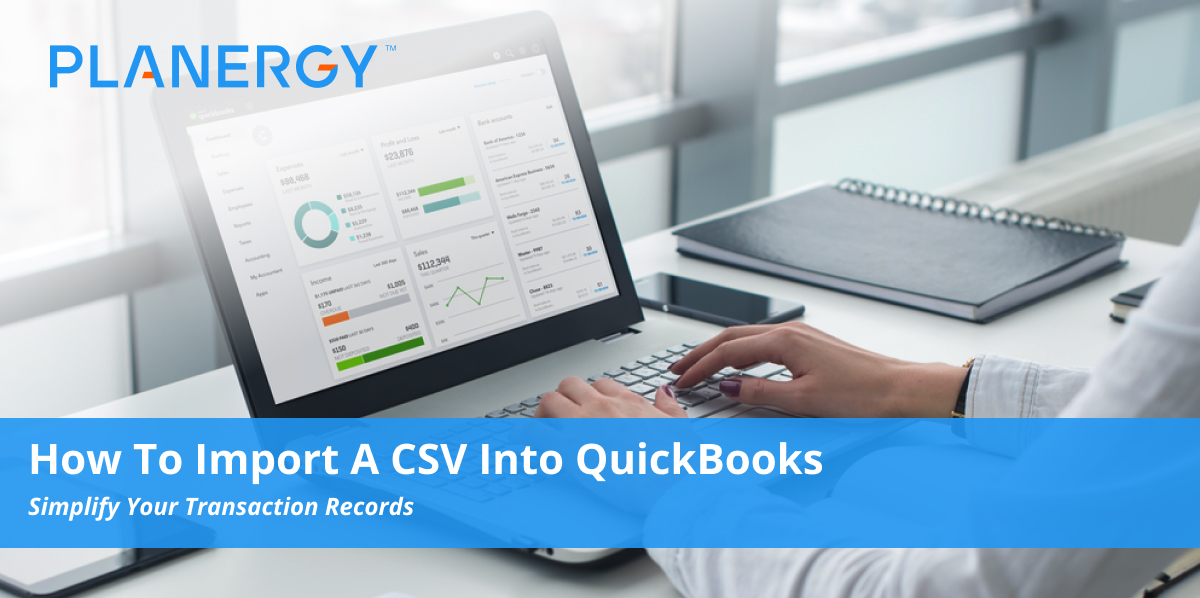If you have a lot of data to import into Intuit QuickBooks, there’s no need to waste time entering everything manually.
Not only will this take way more time than you have, but it increases the chance for error, which could easily throw off your entire dataset.
CSV files are known as “comma separated values” format, that’s a simple text file that Excel uses to display a spreadsheet that is not in the Microsoft Excel format.
QuickBooks allows you to import CSV files and Excel files into the program. There’s a plugin you must download and install to help you.
3 Steps on How to Import a CSV into QuickBooks
Download the QuickBooks Import Excel and CSV Toolkit
You’ll be able to download the toolkit here. Inside it, you’ll find a PDF document with instructions to help you, a folder with four example CSV files, a folder with four example XLS files (Excel), and allowed fields – a reference document that explains what fields are available for CSV and Excel import.
This file is for Windows desktop versions and is not available for Mac. Mac users should look into using Quickbooks Online, which allows you to import transactions in a CSV format natively.
Install the QuickBooks Import Excel and CSV Toolkit
Open the file download window for the toolkit and save it. Double click it to start the installation process.
Choose the folder where you want to install it on your computer. Then click OK.
Unzip the folder to extract the contents, and then close the Win-Zip window.
Open the QuickBooks Import Excel and CSV folder from the location where you saved it on your computer.
Import CSV
Select the Banking Menu. Then choose, “Update drop-down menu” or “Upload Transactions Manually”. Click “File Upload” and browse to the location where the CSV is saved on your computer. Click Next.
In your QuickBooks account, choose the account to import. Click “Next”. Map the fields, if necessary, so the data matches up with what’s imported. Click “Next”.
Choose the CSV files to import. Click “Next”. Click “Yes” on the notification where it will tell you how many records you’re pulling in.
Once you get confirmation of the important, click “Finish”.
You can see a list of transactions imported from CSV files in the Downloaded Transactions Window.
You can use this approach to import bank transactions, credit card transactions, chart of accounts, lists of customers, vendors, items, and more.
Control, track, and report on spending with ease with our QuickBooks integration. Keep your workflow simple and do it without having to increase your QuickBooks user count.
You can connect your bank account and credit card account to QuickBooks to automatically import transactions.
If you need to go further back, you can manually download CSV files of transactions from your bank and then upload files for CSV import into your accounting software.
This allows you to create a more complete picture of your business finances.
QuickBooks and Planergy
If your business is looking to streamline purchasing and accounts payable, then the one-click QuickBooks integration will save you a great deal of time and effort.
Import QuickBooks data to make it easier to efficiently manage your procurement processes.
Your team will be able to request, approve, and manage purchase orders in Planergy without needing QuickBooks user access.
Accounts Payable can automate invoice matching against purchase orders in Planergy to reduce or eliminate error from incorrect payments and fraud.
You’ll even be able to automatically generate bills in QuickBooks for all authorized invoices in Planergy. All data and documents are imported but remain editable by your accountant before payments are processed.